Your Scible profile is your own personal page that promotes you and your work to the scientific community. It helps you keep the community up-to-date with your work, connect with other colleagues and demonstrate your professional achievements.
We have many features designed to help you meet your academic objectives and keep you connected with the community. If you visit a members profile, you will notice six key sections. These are:
'About' Section
This section gives users an overview of who you are. You can edit this to include a brief description of your interests, academic achievements and more. You can also include your academic email & academic contact details here for others to contact you.
'Publications' Tab
The ‘Publications’ tab shows users your publications in a simple, and user-friendly way. This tab helps build your academic reputation as a member of the community and helps you demonstrate your knowledge as an expert in your field.
'Readlists' Tab
Here, visitors to your profile can find and follow any of the public Readlists you have created.
'Followers' Tab
This tab shows users who are following you. Building your following helps you get your research cited by more people and helps you be a valuable part of the Scible community.
'Following' Tab
This tab shows members who you are following. Your ‘What’s New‘ page will be populated with research published by these users.
FAQs
What information is displayed on my profile?
Your profile is the local hub that connects you to the rest of the scientific community. You will see your followers, collegues, reference list of articles you have published and much more.
Anyone that views your profile can follow you to build useful connections as well as keep up-to-date with your work.
Create an account and start building your profile today. Don’t worry, this process is incredibly simple and only takes a few minutes!
How do I change my profile details?
To change your profile information, simply
- Click the profile photo in the top right hand side of the screen.
- Click ‘Settings’.
- From here you can change any information you need.