A ‘Readlist’ is a collection of articles you have found in our database and decided you want to save to read later. You can make, share and view your own Readlists or find Readlists other Scible users have created.
Using Your Readlist
Creating a Readlist
The steps to creating a Readlist are simple.
- Click ‘Create Readlist’ in the left sidebar.
- Name your Readlist.
- Fill in all of the general information including your Readlist description, Cover photo and tags. Then click ‘Create‘
That’s it! Now you just need to fill it with Articles.
Adding to a Readlist
There are multiple ways to add research to a Readlist.
- Article Page – To do this, simply click on any article you find and you will reach the article page. Click ‘Add to Readlist’ and choose the Readlist you want to add this to.
- Via the Article PDF page – View the PDF of any article, then click the ‘Add to Readlist’ button in the right hand side of the screen. On mobiles, you will need to click the bottom right ‘+’ button to open up the options menu. From here, click ‘Add to Readlist’.
Editing a Readlist
To rename your Readlist:
- Visit the Readlist.
- Click the Ellipsis and choose ‘Edit Details‘ from the dropdown.
- Choose the new name for your Readlist and click ‘Confirm‘.
To edit the articles in your Readlist:
- Click the Readlist you want to edit from the left sidebar.
- Click the tab labelled ‘Articles‘.
- Click the Ellipsis on the top-right hand corner of the article, then choose ‘Remove From Readlist‘.
Deleting a Readlist
No longer want your Readlist active?
- Visit the Readlist.
- Click the Ellipsis and choose ‘Edit Details‘ from the dropdown.
- Click ‘Delete Readlist’.
Making A Readlist
Perfect for lecturers. Readlists can be made ‘public’ by you. This allows others to find them via the search bar.
This means you can collect all of the relevant research for your course and share it with your class in a simple, hassle-free way. To do this:
- Create Your Readlist (see the ‘Using Your Readlist‘ Section).
- Once created, Left-Click Your Readlist from the left-sidebar to access it.
- Click the button labelled ‘Make Public’..
That’s it! Now anyone can find your Readlist by searching Scible.
Following A Readlist
Found a public Readlist you love? You can follow it and add it to your dashboard so you can come back to it whenever you want. To do this:
- Search for a Readlist.
- Click on a result you wish to access.
- On the top of the screen next to the title of the Readlist, Click ‘Follow‘.
This will be added to your ‘Following’ section in your sidebar. You will now be able to access the Readlist easily and watch as it grows.